How do I remove the black masks behind my custom icons?
- Using iFile (or any other file manager that you use, well for me I'm using iFile), find the "AppIconMask.png" located in System > Library > PrivateFrameworks > MobileIcons.framework
- Rename that image but don't delete it just incase you'll switch back to stock icons. I renamed mine as: aaaaa_AppIconMask.png, just added that in the start of the name for me to locate it easier next time.
- Respring your device using Winterboard.
How do I install the themes on my phone?
- Download the theme (usually in a zip file), once finished; "Open in iFile".
- Unarchive then transfer the downloaded theme folder to var > stash > Themes.xxxx (the last 4 characters vary but there's only one Themes folder so just transfer it there).
- Respring via Winterboard.
How do I use the wallpapers and/or zeppelins included with the theme?
- Upon downloading the theme as said in the instructions above, open the folder.
- iPhone 4 and iPhone 5 : these folders contain the wallpapers, choose your device for the appropriate size, click the name and view via image viewer. Save it to your camera roll by tapping the icon below between the one that looks like a book and the garbage can. (excuse me how I refer to icons as I dont know what to call them. Hahaha! Please refer to the image below).
- Zeppelins : If stated that it's included in the theme, I usually name the folders with a ZEPP in the beginning or otherwise stated at the post. Transfer the folder to Library > Zeppelins and you'll be able to use it right away from settings.
- SMS Backgrounds : The wallpapers are seen right away upon opening of the theme folder. Just copy them/it to your camera roll as said from above and use via Messages Customiser.
The tweaks I use to make these themes work:
Gridlock
Messages Customiser
iFile
Winterboard
Badge Customizer
Springtomize
Classic Badges
Color Keyboard
biteSMS
Classic Badges
Color Keyboard
biteSMS

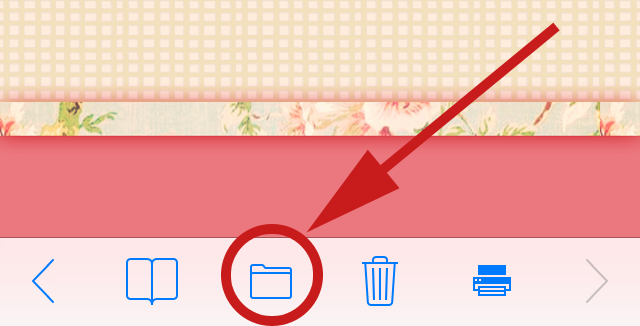
No comments:
Post a Comment